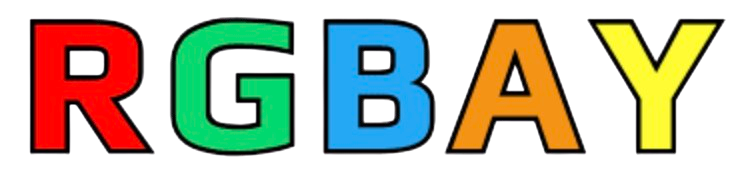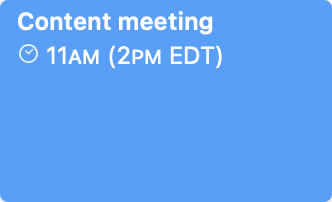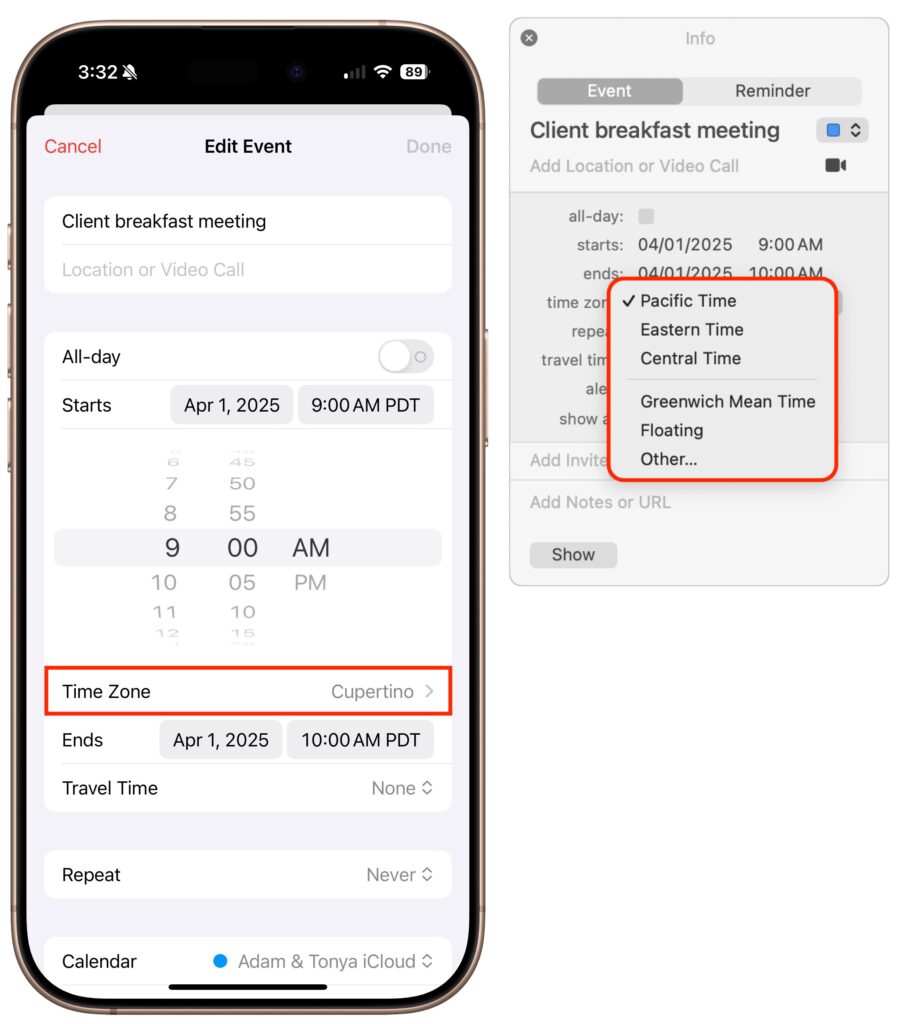Calendar events are usually straightforward. For instance, if you schedule a meeting for 3 PM on Thursday, an alert will remind you to leave 30 minutes beforehand.
However, since we live in an increasingly global world, we occasionally have to consider time zones when scheduling meetings. Business travelers have long needed to keep track of meeting times as they move across time zones, and the number of online meetings spanning the globe has skyrocketed since the pandemic. Whether you’re scheduling appointments on the other side of the country or collaborating with a remote team, it’s essential to be able to work effectively with time zones on your iPhone, iPad, and Mac. Here’s what you need to know.
Fact 1: All Events and Reminders Have Time Zones
The first thing to understand is that every calendar event and reminder has an associated time zone. However, that’s not always obvious—you won’t see any options for adjusting time zones in Calendar on the Mac unless you enable an advanced setting, and reminders never show their time zone.
By default, events use the local time zone of the device on which you create them, which is usually appropriate. However, you can adjust an event’s time zone to make sure you’re notified at the right time after traveling.
Unlike calendar events, timed reminders in the Reminders app are permanently linked to the time zone in which they were created, and this setting cannot be altered. When traveling across time zones, reminders’ local times will adjust accordingly, triggering alerts at unexpected times.
Fact 2: Time Zone Display Can and Will Change
The second point to grasp is that calendar apps display the times of events based on two factors:
- Device time zone: Apple devices typically set their time zone automatically based on location. If you live in Virginia and fly to Oregon, your iPhone will switch from Eastern Time to Pacific Time as soon as you take it out of airplane mode, and your Mac will do the same once it connects to the Internet. You can manually set the device time zone in Settings/System Settings > General > Date & Time, but that’s seldom necessary.
- Calendar time zone overrides: You can make the Calendar app display events as if you were in a different time zone. This feature can help you confirm that events scheduled in another time zone show up at the correct times. On the iPhone or iPad, enable Settings > Apps > Calendar > Time Zone Override. Be careful not to forget about this override, or it may lead to confusion later. On the Mac, go to Calendar > Settings > Advanced, select “Turn on time zone support,” and choose a time zone from the pop-up menu that appears near the upper-right corner of the window.
When an event’s time zone differs from your device’s current time zone or the time zone override setting, Calendar will indicate the discrepancy. For example, an event at 2 PM Eastern Time event viewed on a device set to Pacific Time will display as 11 AM, with the original time zone noted in parentheses.
Working with Event Time Zones
When creating events where the time zone might be significant, you have three options:
- Stick with the local time zone: Since all events are associated with a time zone, if you do nothing when creating an event, it will default to your current time zone. This is appropriate when the event will be shared with someone in another time zone through an invitation or shared calendar. However, it poses issues when creating events related to a trip.
- Change to a remote time zone: When scheduling your future self in another time zone—perhaps for business meetings or conference sessions—you can set those events to the time zone of your destination, ensuring they appear at the correct time once you arrive. On the iPhone and iPad, choose the time zone when setting the start time. On the Mac, with time zone support enabled, select it from the Time Zone menu.
- Switch to the floating time zone: For travelers who frequently cross time zones, Apple supports a special “floating time zone” that ensures events appear at the same local time regardless of location. For example, a noon lunch meeting set with a floating time zone will always appear at noon, whether you’re in Boston or Denver. However, the floating time zone does have its limitations. While all Apple devices synced through iCloud honor the floating time zone, you can create events with it only on the Mac, not on the iPhone, iPad, or iCloud.com. Additionally, syncing events through Google Calendar or Microsoft Exchange should work, but if you edit an event on the Web or with non-Apple apps, it will revert to the local time zone.
Common Time Zone Scenarios
Now that you understand that events are always associated with time zones, how they appear in Calendar, and how to specify particular time zones for events, let’s look at some common time zone scenarios:
- When traveling to another time zone: For events during an upcoming trip, you can either manually set the event’s time zone to match your destination or use the floating time zone. The manual approach ensures that events appear at the correct local time once you arrive, although it may be confusing to visualize before departure. The floating time zone maintains the same “wall clock time” regardless of your location, making it easier to plan your schedule before you leave.
- Creating events while away: Conversely, when scheduling an appointment back home while traveling, set the event time zone to your home time zone. The event will appear on your calendar at the correct adjusted time. The floating time zone works well as an alternative for personal events that should take place at the same local time, no matter where you are.
- Trips with multiple time zones: For complex itineraries involving flights and travel transitions with departure and arrival times in different zones, the Calendar app on the iPhone and iPad allows you to create events that start and end in different time zones. Tap the Time Zone option beneath the Start and End time pickers to set different time zones. Although you cannot create these multi-zone events on the Mac, they will display correctly on all your synced devices.
- Remote scheduling: When inviting people from different time zones to an event or scheduling meetings with team members in various locations, create the event in your local time zone. The invitations and shared events will automatically adjust to each recipient’s time zone. When searching for optimal meeting times across multiple time zones, use a tool like World Time Buddy, which provides visual guidance for overlapping business hours.
- Reminders can be tricky: Since reminders always use the time zone where they were created, their local times will shift as you travel, leading to notifications at unexpected times. The only workaround is to edit their times manually when you arrive at your destination and again when you return home. Alternatively, consider using an app like Due that keeps reminders consistent with “wall clock time.”
- Scheduling global events: When planning a webinar or other online event that people in many different time zones might attend, use a tool like Every Time Zone to identify suitable times across various regions. After creating the event at the selected time, drag it from Calendar to the desktop to generate an ICS file for sharing with participants. This file will reflect your local time zone, and when attendees double-click it to import, their calendar app will display it at the appropriate time for them.
Although we’ve focused on Calendar on the iPhone, iPad, and Mac here, the same concepts—except for the floating time zone—apply to other apps like Microsoft Outlook and Google Calendar. By keeping these time zone concepts in mind, you can avoid calendar confusion and ensure that you don’t miss important meetings, regardless of where in the world you find yourself.
(Featured image by iStock.com/STILLFX)
Trending Products
-
Gaming Desktops, Trending
Alienware Aurora R16 Liquid Cooled Gaming Desktop – Intel Core 9-14900KF, 32GB DDR5 RAM, 2TB SSD, NVIDIA GeForce RTX 4080, Intel Wi-Fi 6E, Windows 11 Home – Basalt Black
Gaming Desktops, TrendingAlienware Aurora R16 Liquid Cooled Gaming Desktop – Intel Core 9-14900KF, 32GB DDR5 RAM, 2TB SSD, NVIDIA GeForce RTX 4080, Intel Wi-Fi 6E, Windows 11 Home – Basalt Black
EFFICIENT AIRFLOW: Designed to prioritize airflow efficiency by introducing larger passageways and optimized internal cable management. This allows fans to be more productive at lower RPM, resulting in quieter acoustics.
240MM HEAT EXCHANGER: Game cool and quietly thanks to a 240mm heat exchanger* that heightens the system’s thermal resistance and ensures temperatures stay managed during longer gaming sessions. *only in CPU liquid-cooled options
12-PHASE VOLTAGE REGULATION: All R16 configurations are equipped with 12-phase voltage regulation technology that ensures clean energy is consistently available, enabling 13th Gen Intel Core processors to deliver high-level performance for hour on end.SKU: n/a -
Gaming Desktops, Trending
Amazon 5600G PC Variation Parent
AMD Ryzen 5 5600G – 6 Core / 12 Thread – 3.9GHz Base / 4.4GHz Boost – great for gaming, content creation and streamers who love to multi-task. Whether you are playing the latest games, designing the next skyscraper, or crunching data, you need a powerful processor that can handle it all—and more. Hands down, the AMD Ryzen 5000 Series desktop processors set the bar for gamers and artists alike.
16GB 3200MHz DDR4 RAM – For the fastest system operation in gaming and content creation
Plenty of storage for all your files, games and data on the 1TB Hard Drive, plus 300mbps WiFiSKU: n/a -
Gaming Desktops, Trending
ADMI Gaming PC: Intel i5 12400F • NVIDIA RTX 5060 Ti • 16GB 3200MHz DDR4 • 1TB NVMe • Black Mesh RGB Case • WIFI • No Operating System
Gaming Desktops, TrendingADMI Gaming PC: Intel i5 12400F • NVIDIA RTX 5060 Ti • 16GB 3200MHz DDR4 • 1TB NVMe • Black Mesh RGB Case • WIFI • No Operating System
CPU: Intel Core i5 12400F – 4.40 GHz (Turbo) – 2.50 GHz (Base) CPU – 6 Core – 12 Threads – 18 MB Intel Smart Cache – 12th Gen Performance Alder Lake chip with Intel Hyper-Threading and Turbo Boost 2.0 Technology
GRAPHICS: Powered with NVIDIA GeForce RTX 5060 Ti 8GB GDDR7 4K VR Ready Graphics Card you can play any game with high FPS and ultra settings!
COMPONENTS: 16GB 3200MHz DDR4 RAM , 1TB SSD Drive, WiFi Ready, 600W Bronze Rated PSU combined with X= Black Mesh RGB Gaming PC Case.SKU: n/a -
Gaming Desktops, Trending
IONZ Gaming PC – Desktop Computer, Ryzen 5 5600X, NVIDIA RTX 4060,16GB RAM 1TB SSD, 240mm AIO Liquid Cooling, Windows 11, 500W 80+ PSU, WiFi,
Gaming Desktops, TrendingIONZ Gaming PC – Desktop Computer, Ryzen 5 5600X, NVIDIA RTX 4060,16GB RAM 1TB SSD, 240mm AIO Liquid Cooling, Windows 11, 500W 80+ PSU, WiFi,
POWERFUL PERFORMANCE: Featuring the powerful Ryzen 5 5600X CPU and dual RTX4060 graphics card, this gaming PC delivers smooth gameplay and seamless multitasking.
AMPLE MEMORY AND STORAGE: 16GB of RGB RAM and a 1TB SSD provide enough memory and fast storage for games, applications and files.
COOL AND QUIET OPERATION: The AIO liquid cooling system keeps temperatures low under heavy loads while running quietly.SKU: n/a -
Gaming Desktops, Trending
Phantom – Prebuilt Gaming PC Desktop Computer – Intel i7 Xeon 3.5GHz – 16GB RAM – 512GB M.2 SSD WiFi/BT, Win 11 Pro – Gaming Computer Tower, Pre Built PC Gaming – 1 Year Warranty
Gaming Desktops, TrendingPhantom – Prebuilt Gaming PC Desktop Computer – Intel i7 Xeon 3.5GHz – 16GB RAM – 512GB M.2 SSD WiFi/BT, Win 11 Pro – Gaming Computer Tower, Pre Built PC Gaming – 1 Year Warranty
☑ ENHANCED GAMING PC PERFORMANCE: Elevate your gaming experience with the AMD RX580 Graphics card, delivering seamless visuals and incredible detail for an immersive gaming adventure, whether you’re playing games in High Definition 1080P or streaming content at 4K resolutions.
☑ LIGHTNING-FAST PROCESSING: Powered by an Intel XEON E3 V6 Server-Grade i7 CPU Processor and boasting 16GB of DDR4 RAM, this gaming desktop PC ensures lightning-fast performance, allowing you to multitask effortlessly and run demanding applications with ease.
☑ ELEVATE YOUR GAMING AMBIANCE: Encased in a high-quality PC tower with captivating styling and vibrant RGB fans, this prebuilt gaming PC not only delivers superior performance but also adds a touch of elegance to your gaming setup.SKU: n/a -
Gaming Desktops, Trending
Veno Scorp Gaming PC – Intel Core i7 14th Gen Nvidia Geforce RTX 5080 16GB Graphics Card – 32GB 5600MHz DDR5 Ram – 2TB NVMe – 850W Gold Rated PSU – Wi – Fi – Nemesis 7 ARGB Black
Gaming Desktops, TrendingVeno Scorp Gaming PC – Intel Core i7 14th Gen Nvidia Geforce RTX 5080 16GB Graphics Card – 32GB 5600MHz DDR5 Ram – 2TB NVMe – 850W Gold Rated PSU – Wi – Fi – Nemesis 7 ARGB Black
Graphics – NVIDIA GeForce RTX 5080 16GB and AI-powered DLSS 4 built with NVIDIA Blackwell and equipped with blistering-fast GDDR7 memory.
Processor – Intel Core i7 processor 14700KF 33M Cache, up to 5.60 GHz, 20 Cores, 28 Threads | 360mm ARGB Liquid Cooler.
XPG GAMMIX S70 BLADE PCIe Gen4x4 M.2 2TB Solid State DriveSKU: n/a